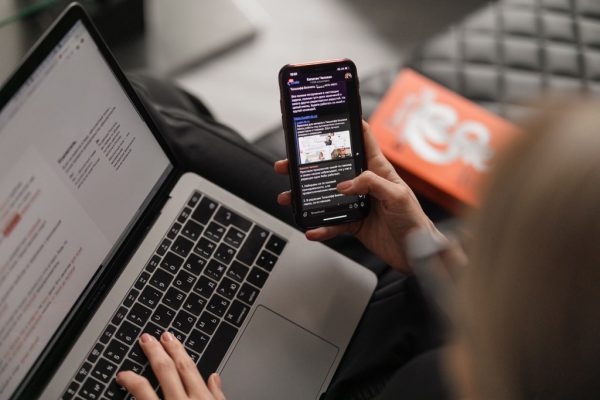A protected and safe website is made possible by maintaining proper upkeep. You can identify trouble areas, resolve them to keep your website corralling at its peak. Here are a few tasks you should already be doing to maintain your site.
- Add or update images as needed
- Monitor incoming links
- Get rid of spam comments on blog posts
However, to keep properly protected, all WordPress sites will need to have some maintenance. You will need to know what you are doing and how to do it.
I have grouped these responsibilities into groups. Some happen monthly, some happen more often and some happen less often. These tasks are in a list with steps to do each task.
The WordPress development team is continually improving the system with new features, bug fixes and security patches that keep it safe. You should also do updates for plugins/themes you use alongside your WordPress installation to stay up-to-date as well.
Just like a car, if you regularly maintain your WordPress site it will last for many years. Ignoring these routine tasks can result in problems recurring or becoming worse. Most of the time your WordPress site will continue to work without any issues, but following this care plan guarantees reliable performance well into the future.
Here’s my checklist of tasks to do weekly, monthly and yearly in order to keep your site running well.
WEEKLY TASKS
1. Visit your website to make sure it’s working
You can identify potential issues by going to the front end of your website and clicking a few pages. Testing features like contact page scripts may also reveal problems in input-based access.
2. Manage your comments
When you have a blog on your website, people can leave comments. You need to delete spam and approve all of the good ones so that your blog will not be full of spam. The Akismet plugin can help by removing any comments that are spam before they even show up on your site.
3. Backup your website
You should back up your website at least once a week. If you have a static brochure website that never changes, you might be able to do this every month instead. The best backup frequency is determined by how often you make adjustments and add new content to your website. You can set up a regular backup in your CPANEL hosting, or activate a third-party service like Asporea’s WordPress Protection Plan for even more security.
4. Update your WordPress Core software, Themes and Plugins
When WordPress updates come out, they sometimes have important security updates. You should install these as soon as you can. Then test them on a copy of your website to make sure they work with your site before installing them on the live version. When you are ready to update, put your website in Maintenance mode using a plugin.
5. Test your checkout
You need to test the form and checkout after you make changes. Customers get frustrated if they can’t buy something on your website because of a recent update.
You may want to do a monthly check instead of weekly for some pages. It all depends on how important the processes are to your business. It’s always a good idea to test weekly for mission-critical forms where any problems could result in missed sales or clients.
You may want to set up an automated system that will check your key website functions and ensure your site is working. Pingdom can help you with this. It will check things on a regular or hourly basis.
6. Review Google Search Console
Google Search Console will tell you if there are any problems with your site’s SEO or mobile optimization. So, it’s important to check in on a regular basis to see if Google has flagged any problems with your site. By pressing the warning bell in the top-right corner, you can easily see all issues.
MONTHLY
7. Perform Performance Tests
The speed at which your website loads has an effect on how people experience the site. It can also affect how many people buy something. You probably built your site to be fast when you started it, but that does not mean that it will stay fast. Make sure you check it often to make sure there are no problems with site speed.
For most websites, it is enough to check performance once a month. If you see a dip in speed you can take appropriate steps to fix it. You can find out how by doing a speed test for your site at GTMetrix.
8. Analyze the Traffic to Your Website
Use a web analytics tool like Google Analytics to find out what is happening with your blog. If you are doing digital marketing (online advertising), it’s important to know what is going on with your web analytics. You could check them every day.
While most webmasters don’t need to check in too often, it’s always a good idea to do so once a month or so to keep track of what’s going on and spot any trends. If SEO is a key component of your plan, you can set up keyword tracking to track your site’s Google rankings and check in once a month.
9. Perform a security check
Because WordPress is popular, people who want to do bad things will find your site. That’s why it is a good idea to do a security scan every day so you can see any problems before they happen. There are also plugins that will help you with this.
10. Make your website’s database more effective.
Your site’s storage is where all of your content is stored. It can get cluttered over time with things like post updates, transients, spam comments, and so on. To get rid of this clutter you should optimize your site’s database. Some plugins will not only do this for you, but allow you to setup a schedule so it becomes a set-and-forget activity.
11.Look for 404 Errors or Broken Links.
Broken links and 404 errors are bad for people who visit your site. They might not find what they were looking for. Broken links can cause 404 errors because people cannot find the page they wanted to get to.
If you are not familiar with a 404 error, it is what you will see on your website when someone tries to visit a web page that does not exist. You can use a plugin to find broken links that are on your site.
To find pages that visitors cannot access, use Google Analytics. Look for 404 errors and then click on the listing. This will show you the exact URLs that failed to load.
12. Improve how you Manage 404 Errors
You can use Elementor to build a custom 404 page to help visitors find what they’re searching for, in addition to fixing your site’s 404 errors – check out some great 404 page examples for inspiration.
13. Double-check the site’s backups
A backup is only useful if it still works. You should back up your site on a weekly basis. To do this, you can back up to a staging site or use Local or DevKinsta to create a local WordPress development environment.
YEARLY TASKS
14. Determine whether you need new hosting.
Your site might get too big and need to be moved to better hosting. Website traffic growth is a good problem to have, but you will need to act quickly if your hosting is underperforming.
If you are already pushing the boundaries of your host, they will most likely let you know ahead of time. If they haven’t, it is still a good idea to check in once every year or so to make sure that you are meeting their requirements for efficiency, reliability and security.
15. Decide whether to use a new WordPress theme.
A good premium WordPress theme is an investment, whichever price you pay. However, because the industry moves so quickly, there are likely to be plenty of time-sensitive deals which will let you buy a top-quality theme at a discount.